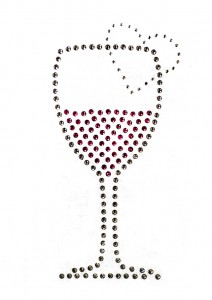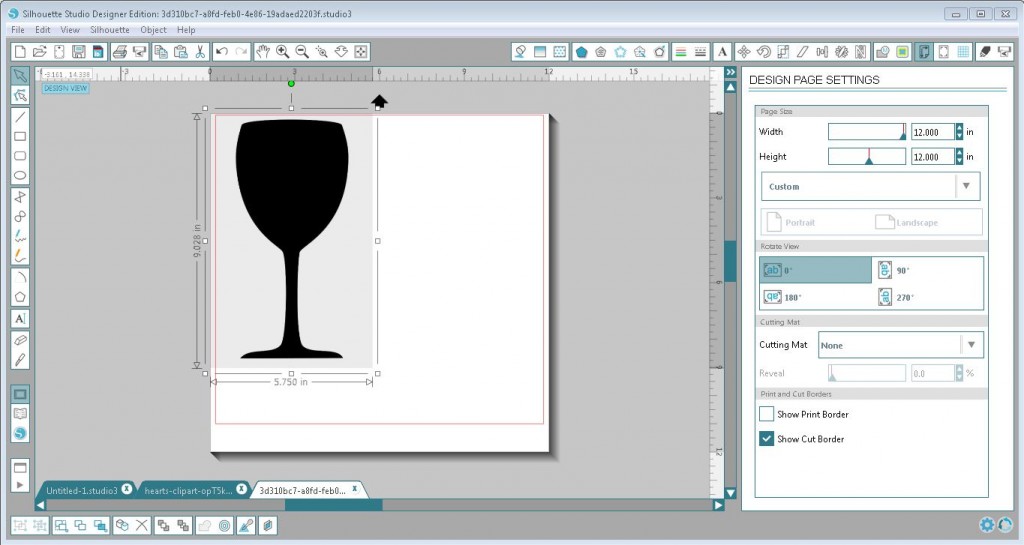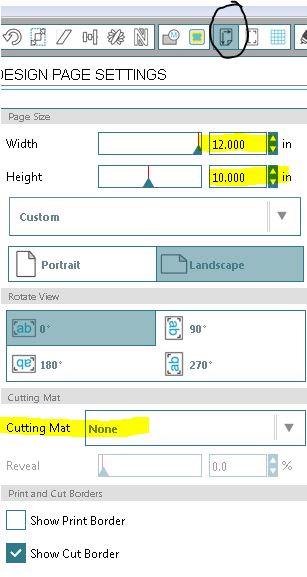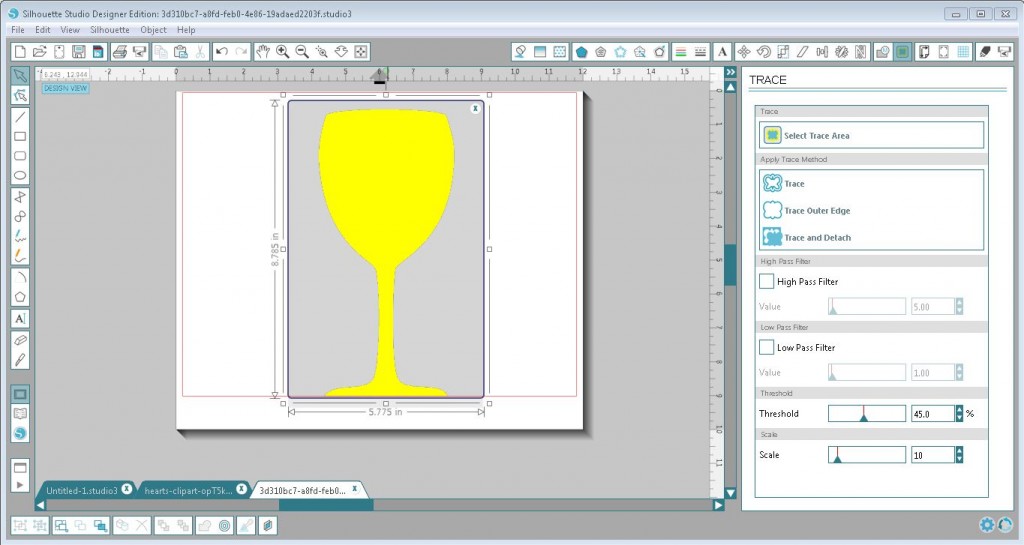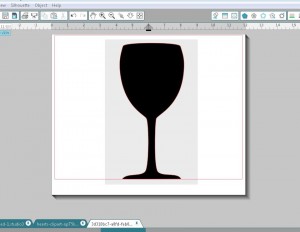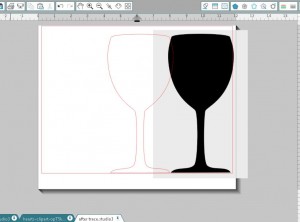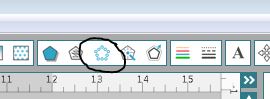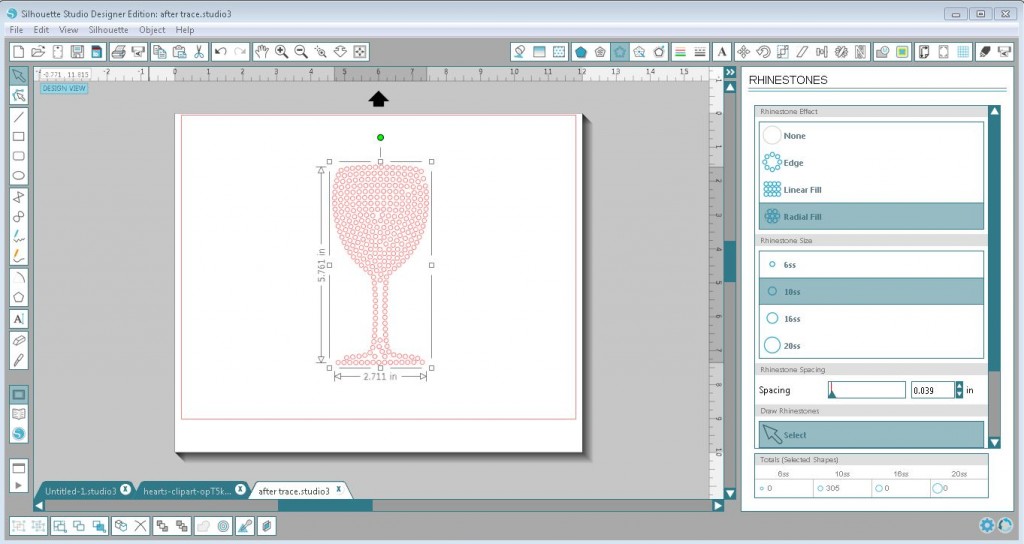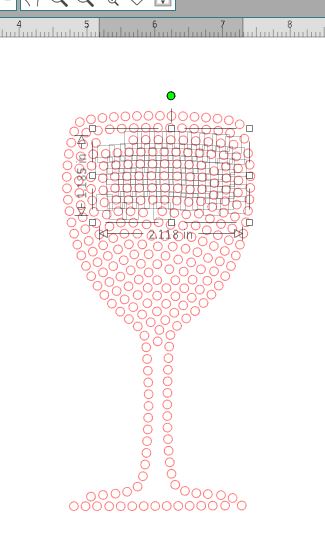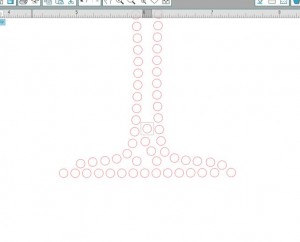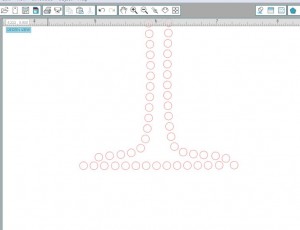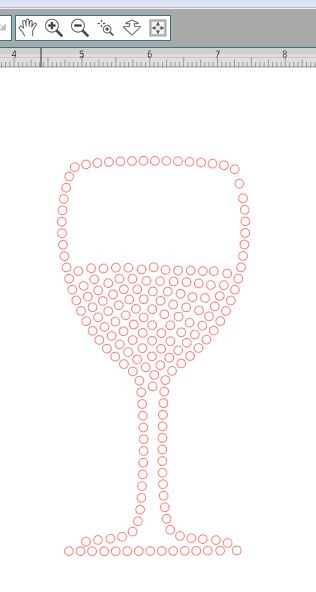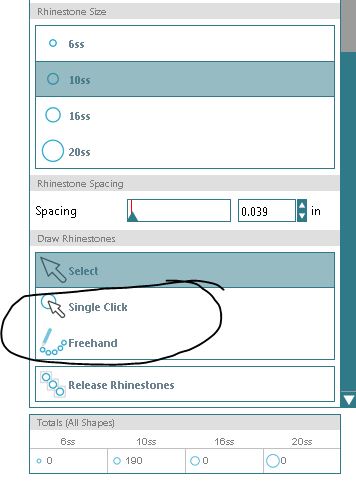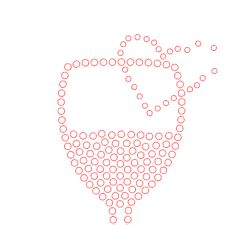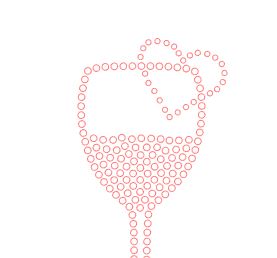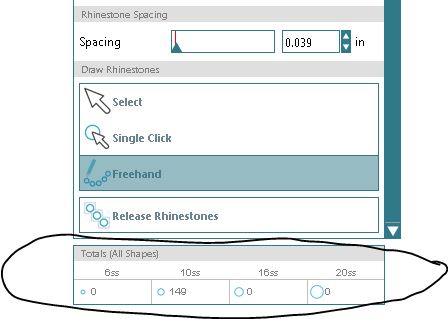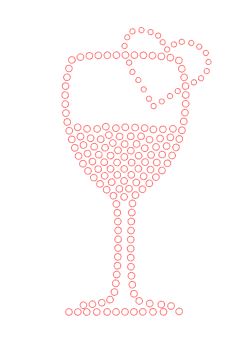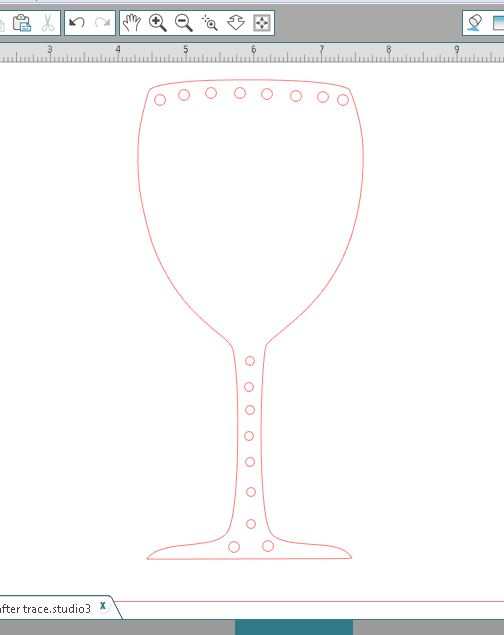There’s no doubt about it – direct to garment printing with white ink has revolutionized the custom apparel industry. With their compact setups and user-friendly processes, DTG printers provide garment decorators with the ability to create vibrant T-shirts in a matter of minutes.
And now – the screen printers are getting on board.
Why? Because DTG printing makes it easier for screen printing and apparel decoration shops to fulfill lower quantity orders and orders containing high-resolution/multicolored artwork without all of the extra labor and supply costs tied to the traditional screen printing process.
Unless you are using EXOstencil Screen Prep Paper or another chemical-free process to create your screens, preparing and reclaiming screens is expensive. Emulsion, degreaser, dehazer – the chemicals alone will set any print shop back a few hundred bucks before factoring in labor, equipment and drying time. And when you’re printing jobs containing 4+ ink colors on the regular…those weekly screen costs add up quickly. Adding DTG printing to your shop’s services can really help cut down on prep costs, which in turn will make your customers happy when you can offer them a one-off T-shirt at a price that won’t break the bank.
Want to make them even happier? Pretreat your dark shirts first every time. EVERY. TIME. One of the biggest factors that plays into the success of printing on dark garments and achieving brilliant results is ensuring that your items are properly pretreated prior to loading your shirts onto the printer. EVERY TIME.
Do I really need to pretreat?
We’re going to say it again – yes, EVERY TIME.
To understand the importance of pretreating, let’s break down its functions. Pretreatment is a clear liquid solution that plays two major roles during the DTG process; first and foremost, it prevents the DTG ink from soaking into the garment during printing. The concept is similar to priming drywall before applying paint – the primer allows the paint to sit on top of the wall’s surface without saturating the wall. Without the primer, the paint would soak into the drywall, causing the final wall color to look dull or muted.
The same is true for pretreating DTG shirts – the pretreatment fills the space in between the weaving of the shirt fibers, which effectively prevents the ink from soaking into the garment and allows for the white ink to adhere to and sit on top of the surface of the shirt. The CMYK inks then sit on top of the stabilized white ink and appear rich in color against the white backdrop. Without the use of pretreatment solution, however, all of the DTG inks will absorb into the fibers of the shirt and you’ll be left with a dingy-looking, unsellable product.
DTG Sorcery: White Ink Flashing & Pretreatment Application
Pretreatment solution also has a secondary core function that is essential to printing with white ink. When the white ink hits the pretreated area, the pretreatment instigates a chemical reaction that causes the ink to semi-cure instantly. It’s the same effect that’s achieved when “flashing” a white underbase during the screen printing process – it produces a smooth, printable surface and prevents the colored inks from mixing when printed on top of the white ink. This results in a detailed and vibrant final print. The pretreating step is incredibly important when a shirt design calls for both white and CMYK inks, as the inks will most definitely mix and become muddled if the white ink is not cured.
Aside from garment choice, the pretreatment process is the most important step in ensuring that your DTG prints come out as vivid and crisp as possible. Pretreatment solution can be administered using either a hand sprayer or a spraying machine (we recommend the Zoom AE — check it out here!). Dilute your pretreatment solution with distilled water before applying it to your garments.
You’ll want to make sure all areas in which ink will be laid down have adequate coverage to avoid misprints. If you choose to stack your shirts as you pretreat them, make sure that you alternate your stacking so the wet sides are touching each other.
Once applied, allow the pretreatment to either air dry or dry underneath a heat press (our go-to is the Hotronix Fusion Heat Press Machine with the 16″ x 20″ platen). Air-drying your garments does take some extra time, but in doing so it allows the extra moisture to evaporate away from the shirt, which results in a less noticeable “box” imprint that is often caused by a heat press.
When using a heat transfer press to dry pretreat, avoid using a teflon sheet or silicone treated parchment paper to protect the garment — use a piece of non-silicone treated parchment paper instead. Press the pretreated shirt at 338F for 40-45 seconds at medium pressure to ensure the pretreatment has set. Never load a pretreated shirt onto the DTG platen that is not dry, or else the pretreatment solution will not work correctly. After the pretreatment has dried, shirts can be stored if printing is not required immediately. We recommend printing your garments within 30-60 days of pretreatment for the best print results.
Once you have identified the best pretreatment application and coverage techniques suitable for your business, you’ll have the power to deliver DTG magic every time you click print. Always remember, though: applying pretreatment solution is like waving a wizard’s wand over your garments – without it, the magic won’t happen.
Want to know more about direct to garment printing or the pretreatment process? Contact our professional services department to learn about the benefits of adding DTG printing to your business. Our team of pros will give you the insight and assistance necessary to help your shop succeed. Give us a call now: 800 562-7760