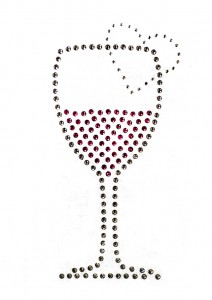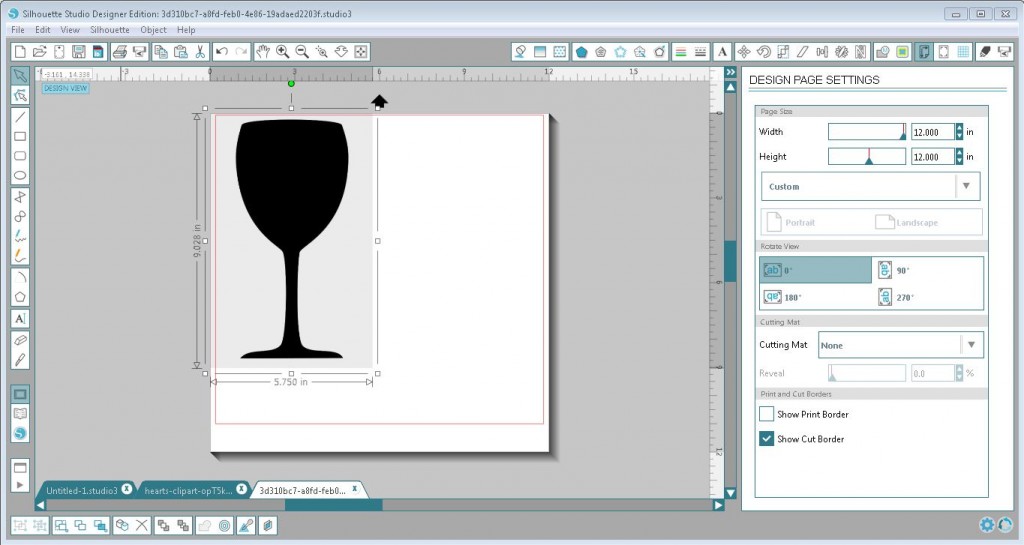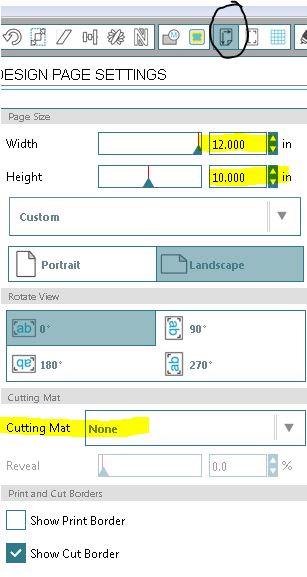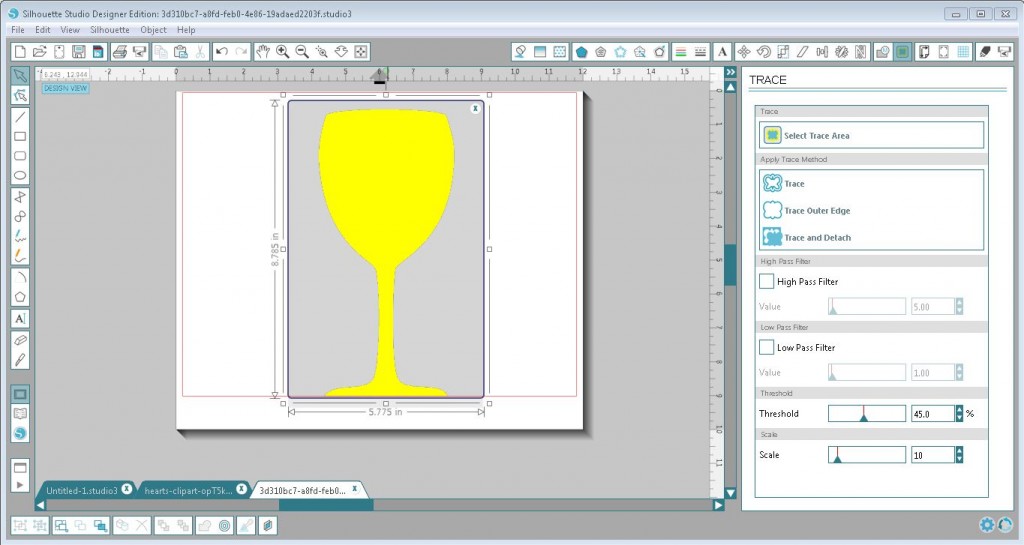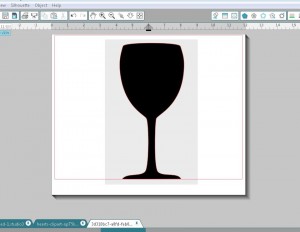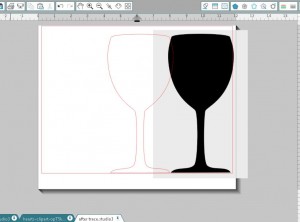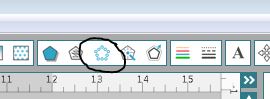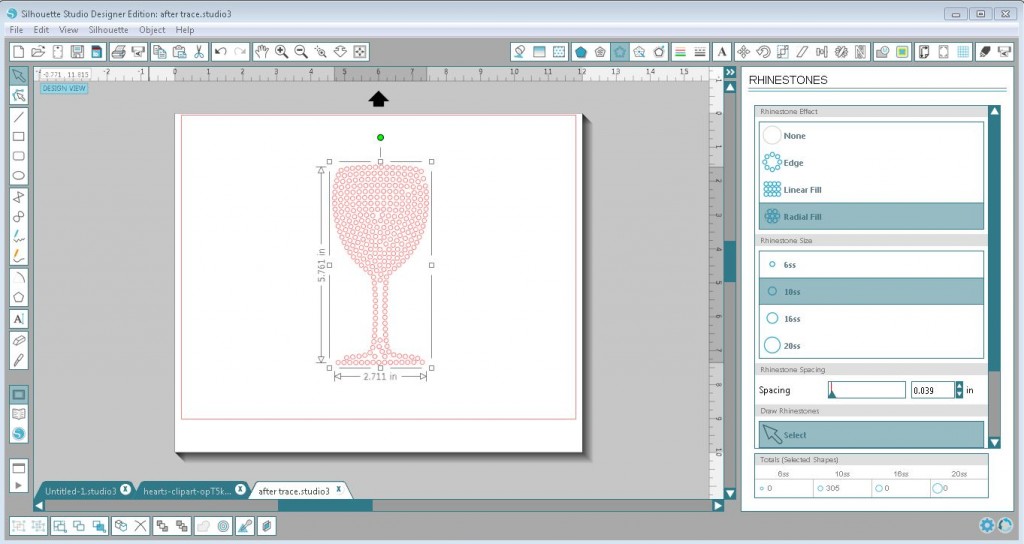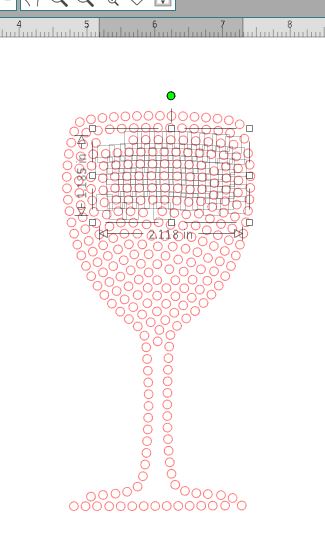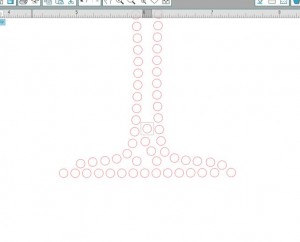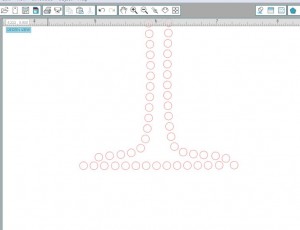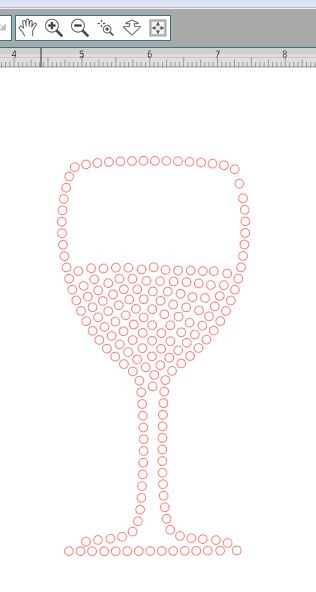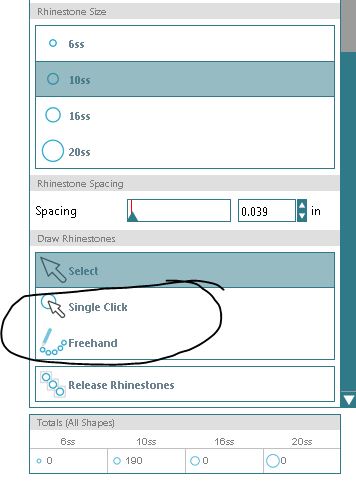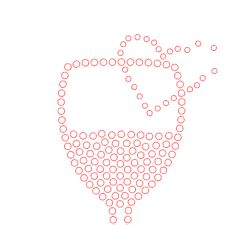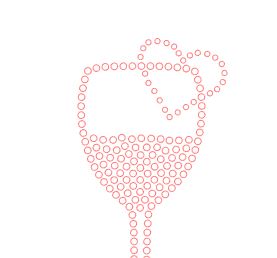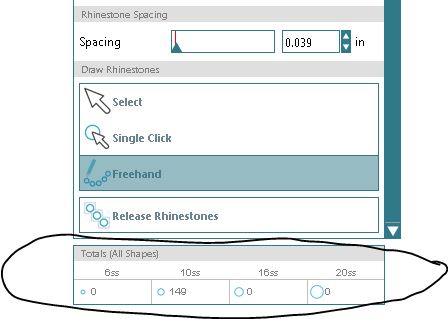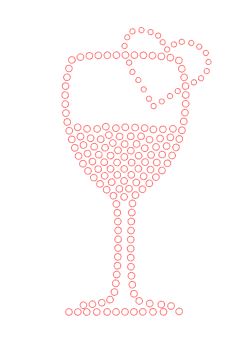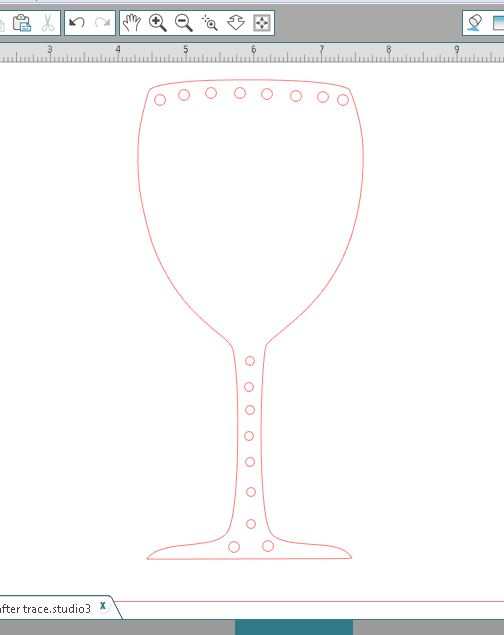There is a huge range of different decoration methods available to the average user to create their own custom printed and designed apparel. What decoration method is best for you and your print shop? See some creative examples below with an explanation of the production process behind each to get some new ideas and inspiration!
Commercial methods
- Sublimation– A digital printing process that transfers special sublimation dye-based ink printed designs onto garments using high heat and a commercial press. This process works only on white/light polyester garments or polyester coated items and is the most permanent transfer since the dye ink becomes part of the garment. It literally dyes the fabric, therefore there is no weight or texture to the transfer. No limitation on design: transfer photographs, full color designs, bright or light colors and gradients.
- Heat transfer paper– Process in which the design is printed on a transfer paper through inkjet or laser printer and then pressed onto a shirt. Designs are easy as print and press for transfers onto white/very light colored garments, and with the addition of a vinyl cutter, transfers for dark or color fabrics can also be done with a very professional quality after contour-cutting and weeding the excess white background! Plus, with new technology, laser printers now allow for self-weeding transfer papers which only transfer the design on the shirt with no need to cut it out!
FOREVER Laser Dark No-cut printed with White toner OKI printer and transferred on black shirt.
- Heat transfer vinyl– This is a simple process of cutting designs out of heat transfer vinyl, a one-color/one-material on a roll and liner, weeding away the material that you do not want in your transfer design, and simply pressing them onto a shirt! There is a huge variety of vinyl, far beyond just standard colors: sparkly glitter, soft flock, shimmery metallic, and more! Vinyl transfers are great for lettering jobs and simple clipart/graphic designs, as there is no printing involved and the only machine needed is a vinyl cutter and computer software.
Glitter flake transfer vinyl in silver and black
- Solvent printing– Digital printing process that requires a special solvent printer (generally wide format) which then prints on specialty solvent-design paper or vinyl. This is often the process used for water proof or weather resistant signage, car decals, stickers, wallpapers, window decals, but is also used for t-shirt transfers. It is highly durable and very rarely results in fading or cracking.
- Direct to garment– This is the only process that involves a printer directly printing on the shirt. The printer has a flatbed on which the shirt is placed and using a computer software, the design is printed directly on top of the flat fabric surface. Dark color t-shirts are coated with a special pretreatment coating that allows for bright vibrant prints onto dark colors.
- Silk Screen printing– The old school and proven stencil method that uses a mesh screen which is coated with a light sensitive solution and exposed to light with a stencil that results in open areas of the screen through which the ink is pressed onto the garment with a squeegee. Each color is run through its own screen which can be a lengthier process however this works great on any color or material shirt since the ink is opaque and sits on top of the fabric. Since multiple screens must be set up for each color, the limitation of this tried and true printing method is that it’s not best for true photographic or full-color output, and smaller orders are nearly impossible to make profit on after set-up time is considered.
- Rhinestones– Add sparkle and shine to your designs by using rhinestones that look like small diamonds. A cutter with a vinyl software equipped with rhinestone tools and design cutting capabilities is required. Sizes and colors of rhinestones vary giving you freedom to create, mix and match, and with custom bling designs, a huge profit potential is possible with your ability to deliver a truly one-of-a-kind product!
- Embroidery– Using a needle and thread/yarn on an automated machine to decorate garments. Other materials could be incorporated into the design such as beads, but the process in general involves stitching the design. While embroidery can be done on nearly any and all apparel products and fabric types or colors, investment and learning curve in this process can be huge!
Handmade methods
- Cyanotype– a photographic process that uses a light sensitive solution that can be coated on most porous materials and results in a cyan/blue print. For photographs, s greyscale image is printed on a transparency and then is laid on top of the coated garment and pressed with a glass to flatten it, then left out in the sun (bright, mid- day is best) for roughly 10 minutes or until blue coating becomes very light and faded. Then the garment is soaked in water so the non-exposed areas wash out. Other techniques include laying out leaves or other shapes to block out the sun from areas of the garment. Different colors can be achieved by using different additives or chemicals in the cyanotype coating. Print fades over time.
Image source: Pinterest/ freestylephoto.biz
- Stamping– a method that uses a hand-made stamp to transfer an image/design. Stamps can be carved out of wood or rubber or objects can be used as stamps such as one’s own hands or just everyday objects. There are variety of inks or paints out there to experiment with and create textures or images on garments.
- Fabric markers– for those who love to draw, there are markers and pens with inks designed for garments! This creates unique, 100% hand drawn apparel.