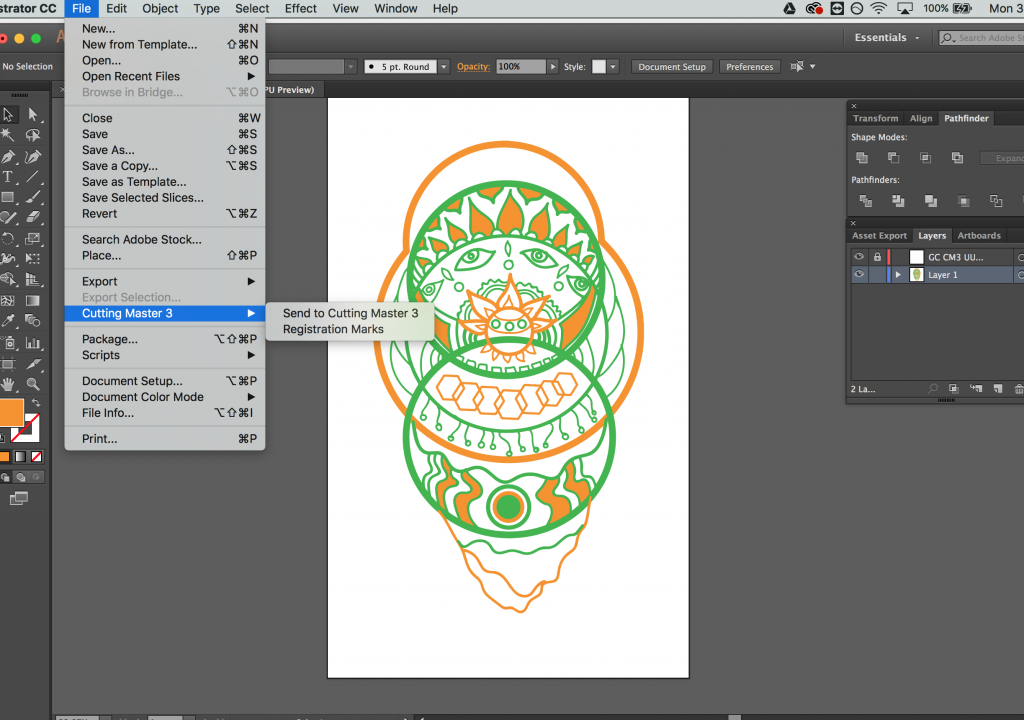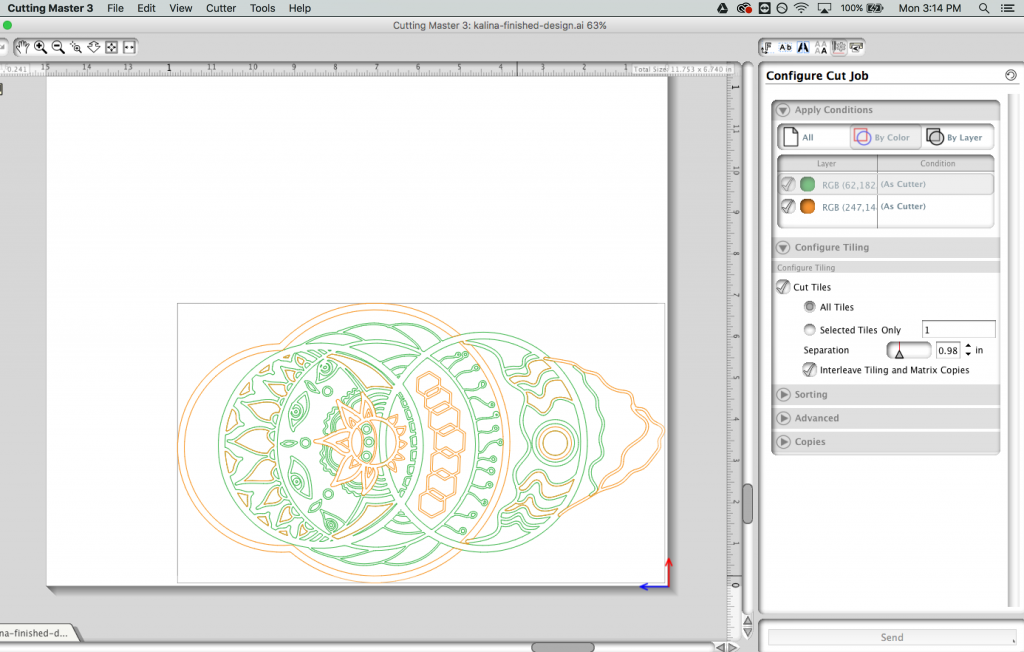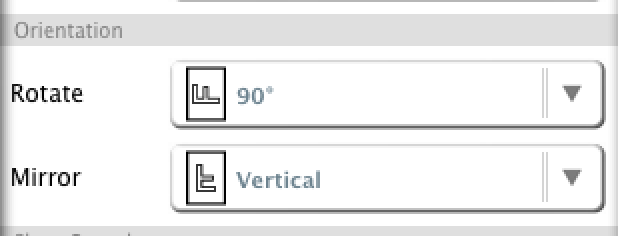Getting started with garment decorating can be a headache at first, especially when presented with so many heat transfer options.That’s why we are showing you one of many solutions for creating an intricate design with screen-print softness using heat transfer vinyl on a 100 percent cotton shirt.
Follow along as we show you how to use Xpress Cut heat transfer vinyl, one of our favorite vinyl brands for T-shirts. Xpress Cut is also a great product for new businesses due to its easy weeding capability with a sticky backing. This vinyl can be cut with any cutter but in this case, we are using the Graphtec CE6000 24″ vinyl cutter. Our Graphtec line of cutters are perfect for small and large jobs alike! They are incredibly fast, quiet and easy to set up.
In this tutorial, we are using Graphtec’s Cutting Master 3 plug-in for Adobe Illustrator CC. If you already have your design ready, feel free to skip to step 2!
Step One: preparing the design for cutting
Here we have our finished design in Adobe Illustrator CC. Illustrator is our favorite tool for creating vinyl designs, but Corel Draw and Graphtec Studio are alternatives. We chose to color the design to match the vinyl we are going to use. Doing this can save you headaches when it comes to cutting and applying the vinyl. Now it’s time to send our design to Cutting Master!
Open Cutting Master through Illustrator by going to File and clicking on Cutting Master 3 (or the version of Cutting Master that you have installed). This will open your design in a new program.
The Cutting Master plug-in pulls the design from Illustrator in its original vector format with the separate colors we previously set. The program automatically recognizes that there are two different colors and makes it incredibly easy to toggle between them. Not every program can do this. That’s why we love Cutting Master! Now it’s time to cut!
Tip: Don’t forget to mirror the design (flip horizontally) because heat transfer vinyl is always cut on the back side and later placed upright on the garment. This can be done in Illustrastrator or inside Cutting Master. In Cutting Master 3, go to Page Window and select your Mirror setting from the drop down under the Orientation section.
Step Two: time to cut!
Before sending the design to the vinyl cutter, we need to set the blade depth and speed correctly for this specific vinyl media to get optimal results. We used the following settings for Xpress Cut on Graphtec CE6000:
Speed: 20 cm/s
Depth: 14
Load the vinyl with the back adhesive side (usually the duller matte side) facing up.
Tip: Perform a test cut if your machine allows it prior to sending your design to the cutter. Over time, the cutting blade can dull and the depth setting may have to be increased.
Step Three: weed away
Grab your favorite weeding tool (here’s ours) and weed away the excess vinyl. This stage can be sometimes the most time-consuming part of the process.
Tip: When designing, the more connected your lines are with each other, the easier it will be to weed.
Step Four: Pressing Stage
Xpress Cut is easy to layer and requires little time and low temperature, making it a great heat transfer vinyl to use on cotton, polyester, rayon and other blends. We are placing our design on a dark 100 percent cotton shirt.
We are applying the orange vinyl first because it outlines the entire design and makes it easy for the next layer to line up. Set up the heat press machine to 305 – 310 F° when using 100 percent cotton shirts.
Use the following settings to press the design:
- First layer – Three to five seconds with medium pressure, peel hot
- Second layer (final layer) – Ten seconds with medium pressure, peel hot
For the best pressing settings for your material, visit our Xpress Cut support page!
Helpful Tip: Use a foam pillow underneath or inside your shirt to raise the transfer area for a smooth, flat surface. Seams, zippers, wrinkles and other imperfections can throw off the pressure and cause the vinyl to peel later on.
Finished!
 After pressing the design, wait 24 hours prior to washing. The finished garment is ready to be worn for many years to come!
After pressing the design, wait 24 hours prior to washing. The finished garment is ready to be worn for many years to come!
Order some Xpress Cut vinyl today and start making custom vinyl shirts with screen print-like softness.
Do you have awesome creations you want to share with us? Use #InspireMeCoastal and tag us (@coastalbusinesssupplies) on Instagram for a chance to be featured on our channel!