 Laser transfer papers have some really unique abilities, like the possibility of ‘no weeding’ transfers, but many people are unprepared for the challenge that PRINTING with heat can sometimes become!
Laser transfer papers have some really unique abilities, like the possibility of ‘no weeding’ transfers, but many people are unprepared for the challenge that PRINTING with heat can sometimes become!
You may have run across one of the many issues below when printing and using laser transfer papers:
– Toner streaking, pooling, and spotting all over printed sheets in a large mess
– Toner brushing off surface of paper when transfer paper is handled or peeled off backing
– Transfer paper jamming inside printer
– Transfer paper leaving printer fusing unit covered in toner
– Transfer papers fading after washed, but only one color fades
– One sheet of transfer paper will print fine, but multi-copy prints subsequent copies jam
All of the above issues are caused by one of the following two primary issues:
Either the printer is running too hot for transfer paper, and is causing it to soften and jam inside the machine.
OR
The printer is running not hot enough to fully fuse the toner powder and is creating an incomplete or messy print to the transfer sheet.
When it comes to laser heat transfer papers, a lot of times it seems like the technology is stuck between a rock and a hard place. The same technology that is being used to print the paper is the technology that we use to transfer it to our garment — heat!
When laser printers print, the sheet of paper is pulled up from the tray, or pulled straight in from the front/back to take a straight path through, and passes through the four imaging drums and toner cartridges. The four imaging drums are charged with the ‘pattern’ of your image, and the toner is depositing on the sheet according to this pattern. Then, the sheet passes through the fuser or the fusing unit, which is a set of heated rollers that melt the loose toner powder and fuse it to the fibers of the page to create and set the final image. (For a more unbelievably detailed approach on how laser printers work, check out this link.)
When the printer is running too hot, the transfer paper is often exposed to temperatures that normally would be used to press the paper to a garment. It begins to soften and can adhere to parts of the inside of the machine as is the case of some desktop laser printers and larger copy centers, then sometimes the only possible fix is to feed the paper in through a multipurpose or bypass tray. This sends the sheet through a straight pass through the laser printer and doesn’t allow it time to warm up in the heat as being pulled through the tray and twisting through the printer can sometimes do.
However, our biggest recommendation in avoiding a printer that prints too hot for transfer paper is mostly proactive – avoid HP or Brother brand printers when interested in working specifically with transfer paper, and call the manufacturer regarding the fusing temperature on models you’re interested in purchasing. Generally, when that temperature is about 350F or less, it will work for some transfer papers, but when you get closer to the 350F mark, you may have some issues or limitations on running too many sheets at one time. Unfortunately, printers that run 350F or hotter can sometimes just end up being complete dead ends when used with laser transfer paper. With these printers, your paper options could be limited. TechniPrint 4.0 and ImageClip papers can sometimes work within high-heat printers such as these.
Unfortunately, it’s not just enough to guarantee that your printer won’t cook up the paper, you also have to make sure it’s still going to be warm enough to print it correctly and completely! When the printer is running not hot enough then you see issues relating to the toner not being fused completely or at all to the page. These are complications such as big streaky, spotty, goopy messes of toner everywhere, or toner that fades especially quickly in the wash or brushes right off after printing. If you get a printed result like this, the first step is to check how you are printing the transfer paper. By adjusting the paper weight setting, this will effectively slow down the printer when it passes the paper through the image drums and fusing unit and will allow more time for it to completely fuse. (Check with the manufacturer or manual on exact steps how to do this with your particular printer.) You may have to try several different settings before finding the best one, but generally a setting such as Heavy, Ultra-Heavy, Transparency, or Label will often work well.
If that’s not enough to get the printer operating in a hot enough state for the transfer paper to fully fuse, you can try to ‘trick’ it by sending a blank document (open Notepad or a simple text editor, put a period in the document, and send around 10 copies of it to the printer) to print to warm up the fusing unit ahead of time. Send this job using the heaviest paper weight, heaviest media setting, and try to turn off any toner or power save options or features your printer may have. Then send your print job immediately after – in cases of images almost printing completely clear but still just some areas of issue with fusing, a small work around solution like the above can be the difference between a sellable garment and not.
Due to the increased complications of matching compatible media with compatible laser printers, we often don’t recommend businesses to ditch their inkjet solutions to completely transition over to a laser printing platform overnight. There are great benefits in printing efficiently like laser printers can provide, but the potential headache isn’t always for every user. Above all, we encourage testing and patience when experimenting with new production and print methods to reduce any potential waste or cost to your business.
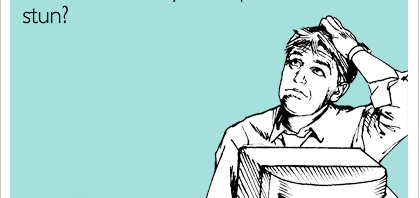
You give excellent and detailed information about laser printers, but since I don’t have one, and am counting on these papers working (as they say they will) on a laser copier, can you give me information about those? I am pretty sure that my local copier has Xerox for black and white (which I do a lot of), and HP for colour. Could be wrong. Is the information the same for copiers? Thanks!
The information is generally the same for color copiers, though you’ll want to find out if the color copier you’re using has fuser oil. You may need different transfer paper if it uses fuser oil. Again, HP printers/copiers run very hot and we don’t suggest using those for any transfer paper.
I was interested in purchasing the Brothers MFC 9340 and was wondering if it was good for transfer paper. Or oil based or is fuse use oil. One of the companies suggested that there were two types of transfer paper… for oil and non oil.
Thanks
Dee – Unfortunately the only printers we can guarantee will work with our laser papers are the OKI products. If you are looking at the Brother we would suggest that you contact whomever you would be buying the printer from and ask them what laser paper they recommend. Many times running transfer paper will void your warranty, so we can only guarantee success with the OKI line here – http://www.coastalbusiness.com/oki-data-laser-printers.aspx
I’m interested in buying a laser printer. I know you recommend only Oki brand printers but any particular model? I’m looking to make a few shirts here and there so don’t want a printer that is really expensive. I have been looking into the c331dn printer. Any ideal if that would work well with Heat Transfer papers? Thank you.
Hello Bashonna,
We unfortunately do not have any experience in the office with that model. The least expensive we would recommend is the Oki 831-TS Found Here. This one has been thoroughly tested and has a warranty that includes a wide variety of the paper we carry for CMYK printers.